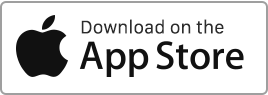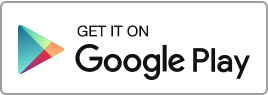Create a Tenancy Agreement
To create a tenancy agreement in Rentila, follow these steps: Go to the “Tenancies” section and click on the “New Tenancy” button.
When creating a tenancy, you will need to enter the following details:
- The type of tenancy,
- The property concerned,
- The duration of the tenancy,
- The amount of rent and charges,
- The security deposit,
- The tenants (you can add multiple tenants in case of shared accommodation).
Additionally, you can also provide:
- Specific clauses,
- Parameters for the rent receipt,
- Insurance information,
- Guarantor information,
- Add documents related to the tenancy,
The information entered during the creation of the tenancy will automatically be pre-filled in the corresponding tenancy agreement.
When creating the tenancy agreement, the software automatically generates in the Finance section:
- The security deposit,
- The first rent if it is prorated (for example, if the tenancy starts on the 21st and the rent covers the period from the 21st to the end of the month).
If the tenancy has an earlier start date, the system will automatically generate a rent history for the elapsed period. These rents will be created with a “Paid” status.
Import Tenancies
You can import multiple tenancies using a CSV, Excel, or Open Office file. Please use the following templates for the import:
Rent Receipt
You can set the date on which you wish to generate the due rent notice and payment by adding a delay in days before the rent receipt date.
The rent receipt date (default, the 1st) defines the tenancy period, and this configuration is done in the tenancy file. For example, if you choose the 1st of the month, the period on the rent receipt will be from the 1st to the last day of the current month. If you choose the 15th of the month, the period will be from the 15th to the 14th of the following month.
The date of rent generation determines when the corresponding line appears in the Finance section. For example, if you choose “D-6”, the rent will be generated 6 days before the rent receipt date. This configuration is also done in the tenancy file.
The payment date in the tenancy file indicates the date by which the tenant must make the rent payment (default, the 1st of the month). This date is used to determine if a rent is late. The system will mark a rent as “Late” 7 days after the payment date. For example, if the rent payment date is the 6th, it will be marked as “Late” after the 13th.
Recibos de renda para períodos futuros e passados
As rendas e os avisos de vencimento são gerados para os próximos períodos por defeito, ou seja, no início do período. O utilizador decide quando registar o pagamento e produzir o recibo.
Ao criar o contrato de arrendamento, também é possível optar por gerar rendas para períodos passados, ou seja, no final do período.
Título do documento: Recibo ou fatura de renda
Ao criar o contrato de arrendamento, no separador “Recibo”, tem a possibilidade de escolher entre a etiqueta “Recibo de renda” ou “Fatura” para o recibo de pagamento.
É possível ativar a numeração das faturas. Esta numeração pode ser distinta, única para cada arrendamento, ou global para o senhorio. Pode também definir um prefixo (por exemplo, “IN23-“), e um contador automático será adicionado após este prefixo.
Se alterar o prefixo no arrendamento, o contador será reiniciado e começará novamente a partir de 1. Esta função é útil quando altera o prefixo todos os anos, por exemplo, “IN2023-“, “IN2024-“.
Modificar um arrendamento
Se pretender alterar um contrato de arrendamento existente, vá até à secção “Contratos de arrendamento”, clique na ação “Editar” à direita do contrato em causa, efetue as alterações necessárias e, em seguida, clique em “Guardar”.
Tenha em atenção que estas alterações só se aplicam a pagamentos futuros. As rendas já geradas na secção “Finanças” devem ser modificadas manualmente, uma a uma.
Apagar um arrendamento
Para apagar um contrato de arrendamento, vá até à secção “Contratos de arrendamento” e clique na ação “Apagar” à direita do contrato em questão.
Se o contrato de arrendamento estiver associado a um inventário ou a um relatório de inspeção, estes também devem ser eliminados previamente e, em seguida, o lixo deve ser esvaziado. Caso contrário, o programa não lhe permitirá apagar o contrato de arrendamento.
Note-se que esta ação resultará na perda do histórico deste contrato de arrendamento. Por conseguinte, é geralmente preferível arquivar os contratos de arrendamento em vez de os eliminar.
Modelo de contrato de arrendamento
Quando cria um novo contrato de arrendamento no Rentila, o software gera automaticamente um modelo de contrato pré-preenchido.
Pode pré-visualizar este modelo no formulário de criação e edição do contrato de arrendamento.
Além disso, tem a opção de o descarregar em formato Word, PDF ou OpenOffice na secção “Arrendamentos”, acedendo à coluna “Modelos” à direita.
O senhorio e o inquilino podem assinar este contrato de arrendamento de duas formas:
- Ou fazem uma assinatura digital no seu espaço Rentila;
- Ou imprimi-lo e assiná-lo em papel.
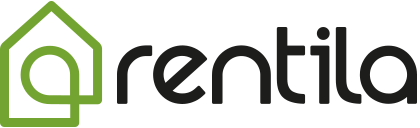
 Proteja o meio ambiente. Reduza o consumo de papel e ajude a salvar as árvores, bem como economizar dinheiro ao mesmo tempo.
Proteja o meio ambiente. Reduza o consumo de papel e ajude a salvar as árvores, bem como economizar dinheiro ao mesmo tempo.